| Key | Display | Explanation | ||
| F | Forward | |||
| N | Nutral | |||
| B | Backward | |||
Master controller
|
Brake
|
One handle master controller
|
||||||||||||||||||||||||||||||||||||||||||||||||||||||||||||
| Key | Explanation |
| Horn 1 | |
| Horn 2 | |
| Music horn | |
| Constant speed control |
| Key | Mouse | Explanation |
| Left click drag | Move field of view | |
| Wheel scroll | Zoom in | |
| Wheel scroll | Zoom out | |
| Wheel click | Return view to default | |
| Show/hide timetable | ||
| Pause | ||
| Fast-forward | ||
| Double click on timetable |
Start scenario from the clicked station | |
| Left click drag on timetable |
Move the timetable |
| Key | Mouse | Explanation |
| Change view (driver/viewer) | ||
| Lateral and vertical translation of viewpoint (in viewer) | ||
| Left-click drag | Turn view direction (in viewer) | |
| Longitudinal translation of viewpoint (in viewer) | ||
| Stop the train immediately | ||
| Increase train speed by 5 km/h | ||
| Decrease train speed by 5 km/h | ||
| Reload scenatio data | ||
| Reload scenario data except structures |
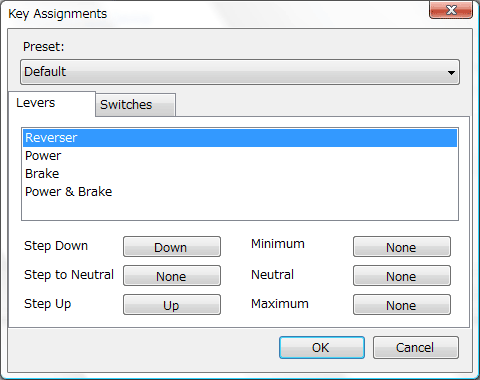
© 2015 mackoy